A Step-by-Step Guide to Installing and Setting Up Ollama
- Martin Mota
- Jun 3
- 4 min read
Ollama is becoming increasingly popular among developers and tech enthusiasts. If you're new to Ollama and wondering how to get started, you've come to the right place. In this blog post, we will outline clear steps for installing Ollama and setting up an environment essential for new users.
What is Ollama?
Ollama is an innovative framework that allows developers to create and deploy applications with ease. It provides a minimalist approach to managing dependencies, which can significantly enhance productivity and streamline workflows. Understanding how to set up Ollama will empower you to harness its full potential.

System Requirements
Before diving into the installation process, it's crucial to ensure your system meets the necessary requirements. Ollama is compatible with various operating systems, including:
Windows 10 or later
macOS Big Sur or later
Linux (various distributions)
Minimum Hardware Requirements
To optimize your experience with Ollama, your machine should have:
At least 4GB of RAM
A modern multi-core processor
2GB of free disk space
Having the right hardware is important for smooth operation, especially when working on larger projects.
Installation Steps
Now that you have ensured your system meets the requirements, it’s time to install Ollama. Follow these steps based on your operating system:
For Windows Users
Download the Installer
Go to the Ollama official website and download the latest version for Windows.
Run the Installer
Locate the downloaded file in your Downloads folder and double-click it to run the installer. Follow the on-screen instructions.
Set the Environment Variable
After installation, create an environment variable to ensure Ollama runs smoothly. Right-click on This PC, select Properties, go to Advanced System Settings, and under Environment Variables, add a new variable with the path to your Ollama installation.
Verify the Installation
Open Command Prompt and type `ollama --version`. If installed successfully, the version number will display.

For macOS Users
Download the Installer
Visit the Ollama official website and download the installer for macOS.
Open the DMG file
Locate the downloaded DMG file and double-click to open it. Drag the Ollama application into the Applications folder.
Allow Permissions
Open System Preferences and navigate to Security & Privacy. Allow the app to run by clicking the "Open Anyway" button.
Verify the Installation
Open Terminal and run the command `ollama --version` to check if it has been installed properly.
For Linux Users
Open Terminal
Access your command line interface.
Add the Repository
Run the following command to add the Ollama repository:
```bash
sudo add-apt-repository ppa:ollama/repository
```
Install Ollama
Use the command below to install Ollama:
```bash
sudo apt-get install ollama
```
Verify the Installation
Check if the installation is successful by typing `ollama --version` in your terminal.
Initial Setup
Now that you have installed Ollama, it's time for some initial configuration. This process will help you to create your first project and set up your development environment.
Create Your First Project
Open the Ollama CLI
Depending on your operating system, open the Command Prompt, Terminal, or any terminal emulator you prefer.
Create a Project Directory
Use the following command to create a new directory for your project:
```bash
mkdir my-ollama-project
cd my-ollama-project
```
Initialize the Ollama Project
Run the command `ollama init` to set up your project structure. This command will create all necessary files and folders.
Configure Project Settings
Open the generated configuration file and set your desired preferences, such as project name, version, and dependencies.

Install Dependencies
Once your project is set up, you may need to install dependencies. With Ollama, doing this is straightforward:
Open your project’s configuration file (usually `ollama.yaml`).
Add any necessary dependencies in the `dependencies` section.
Here’s an example of what it might look like:
```yaml
dependencies:
- package1
- package2
```
Save the changes and run the command `ollama install` in your terminal to pull in the dependencies.
Tips for Effective Use of Ollama
Regular Updates
Always keep Ollama up to date to take advantage of the latest features and security improvements. Run `ollama update` regularly to check for updates.
Documentation and Community Support
Leverage the extensive Ollama documentation available online. If you encounter issues, feel free to seek help from the Ollama community forums.
Utilize Environment Variables
Make sure to utilize environment variables effectively, as they can streamline your development process.
Experiment and Iterate
Don’t hesitate to experiment with different configurations and settings to find out what works best for you and your projects.
Getting Help
If you run into any challenges during installation or setup, remember that you're not alone. The Ollama community is vibrant and helpful. Engaging in community support channels can provide solutions and feedback.
Explore Tutorials and Resources
Apart from the official documentation, numerous tutorials and resources can guide you in mastering Ollama. Check out blog posts, video tutorials, and online courses focused on Ollama.
Final Thoughts
Setting up Ollama has never been easier. With this comprehensive guide, you are now equipped to install and configure your environment effectively. Kickstart your development journey with Ollama, and watch your productivity soar. Remember to explore and leverage the community resources and documentation for ongoing learning and support.
Be sure to take your time and take each step slowly, especially if this is your first time working with this type of framework. Happy coding!


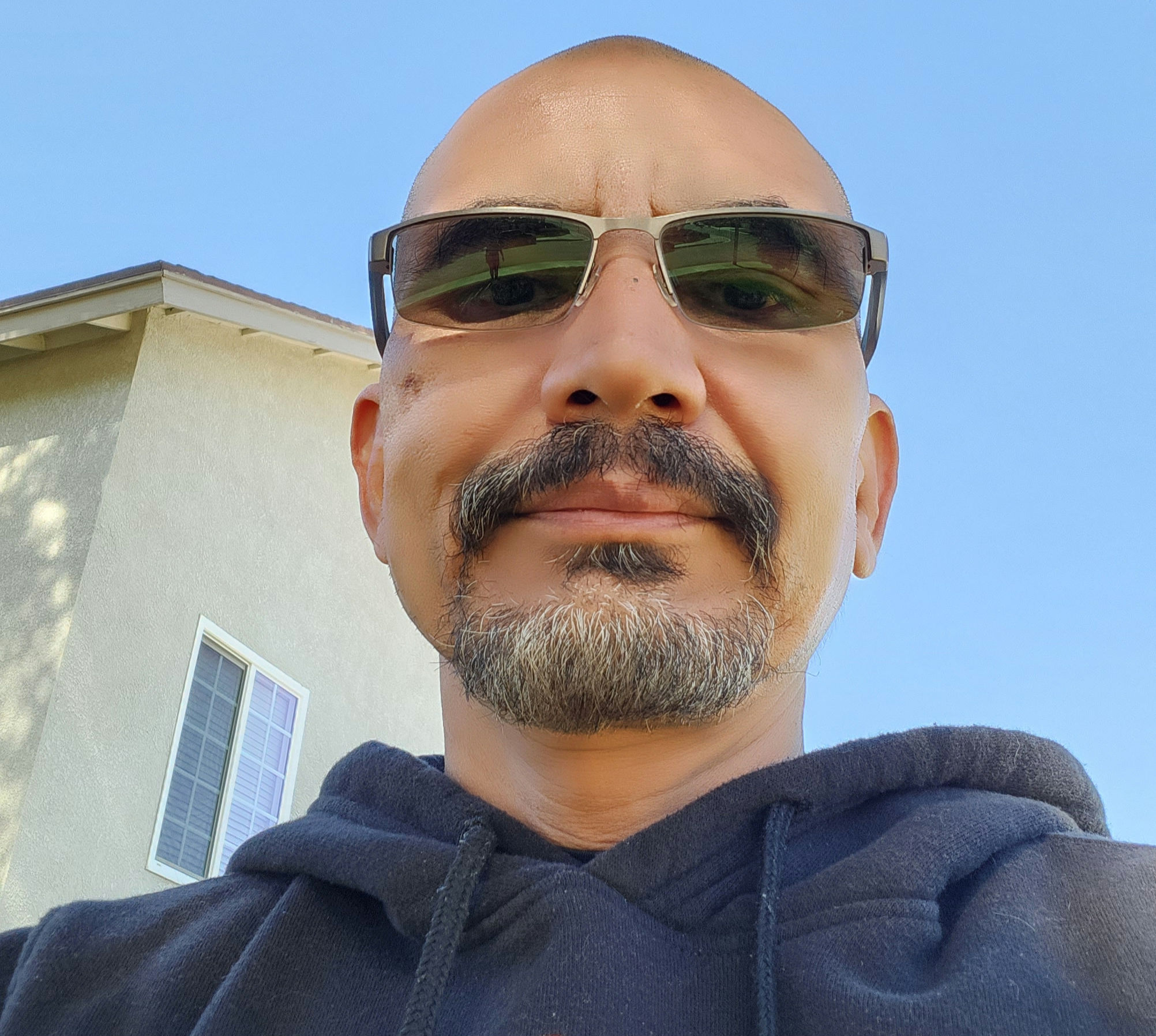

Commentaires